6 Tips for More Productive Zoom Team Meetings
Published: May 21, 2020
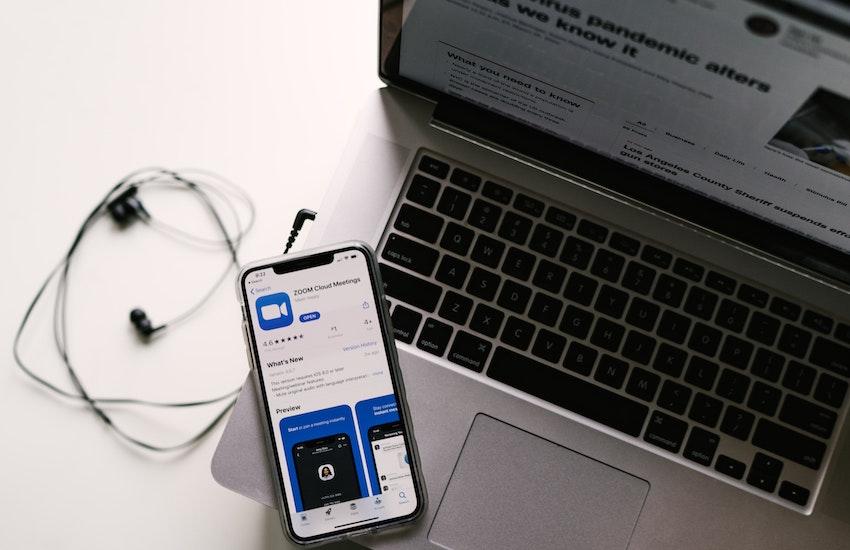
As remote work becomes the norm across many industries, companies are increasingly relying on Zoom, Skype, GoToMeeting, and other video conferencing applications to hold their team meetings. The good news is video team meetings can be just as productive and effective as in-person meetings. The bad news is many employees and managers are still getting accustomed to the new way of doing things—and might not be sure how to make the most of these applications.
As a result, below you’ll find a handy guide to best practices for video team meetings. Whether you’re the team lead managing remote workflow or a new employee learning the ropes of video conferencing, these tips will help you join your next video call with the certainty that you know what you’re doing.
1. Use the "waiting room" feature
If your daily calendar sees you hosting meeting after meeting, a waiting room feature is essential. Whether meetings go long or eager employees hop onto a call before the scheduled meeting time, a virtual waiting room can help you avoid inadvertent meeting “crashers.”
Zoom offers the meeting host the opportunity to place new attendees in a virtual waiting room; these attendees can’t enter the meeting without the host's approval. This is particularly important if your meeting agenda includes sensitive or confidential information, and this added security will ensure you always have control over who is privy to the information discussed.
2. Record the meeting
Whether you’re working remotely or in an office, certain team members will inevitably have to miss a meeting. The beauty of remote meetings? You can record them. In the event one of your team members was sick or had to take another meeting at the same time, they can access the recording and catch up on what they may have missed.
Pro Tip: If anyone on your team is taking notes, ask them to note the time at which you approached each topic on the agenda. This will make it easy for listeners to find the information they need without listening to the whole recording.
3. Give everyone a chance to speak
One of the most frustrating aspects of video calls, especially those with three or more people, is that it’s difficult to tell who is about to speak. Often, multiple people will try and offer an idea or ask a question at once. Luckily, most video conferencing apps have built in a way to manage this difficulty.
On Zoom and Skype, the border around a user’s tile will light up when audio is being input into their microphone. So, if you ask a question, you can clearly see whether someone is speaking up to answer it. To supplement that built-in feature, you can use tricks of your own. If you notice that your team members are often speaking over one another during calls, try these tips:
Ask directed questions. Rather than asking, “Does anyone have an update on that assignment?” try saying, “Hey, Sam, do you have an update on that assignment?” That way, the other team members will know you're not asking them all to speak at once.
Try to prepare what you’re planning on saying. Rather than starting a thought and losing it, allowing space for others to interrupt, plan what information you want to communicate, and do so concisely.
Be courteous to each other. If it sounds like someone was trying to speak up, but others talked over them, circle back and ask them what they'd wanted to say.
4. Use the "remote control" feature to troubleshoot, collaborate, or teach
Certain video chat software programs, like Zoom, allow you to take remote control of a team member’s screen during a meeting. This function can be useful to help troubleshoot or diagnose computer problems. It can also allow you to collaborate on a spreadsheet or other type of document. And it can even be used to teach a digital function such as animation.
How it works in Zoom is you first click the "Remote Control" button and choose whom you want to grant remote access, and then that person will be able to take over your screen. They'll be able to remotely navigate your screen, explaining how to do a technical maneuver or helping diagnose computer problems.
5. Always send a follow-up email with actionable items
It’s always a good idea to end video meetings by communicating all of the relevant takeaways. If you find that you continually have to circle back and remind team members of what was discussed on the call, you’re likely experiencing some miscommunication over the video chat. In order to avoid that, implement a practice of sending follow-up action-item emails. That way, team members have a written and permanent record of their duties.
The ideal follow-up email should have in the subject line something like, “Meeting about [X]: [date of meeting].” That way, it’s easily searchable even in cluttered inboxes. Then, include a bullet or numbered list indicating what the meeting was about, what decisions were made, and what each team member is responsible for.
6. Collect feedback and improve your processes
If your team is still adjusting to remote work, use this transition period to streamline your video conferencing efforts. Ask your team what’s working and what’s not. Here are a few questions to help you get started: Are you finding it difficult to log into the calls? Do you want us to incorporate muting rules? Was this meeting helpful or could the issues discussed have been resolved via email?
While certain obstacles of remote video calls—such as a bad internet connection or exterior neighborhood noise—may be out of your immediate control, showing your team that you care about making video team meetings effective can go a long way. Plus, even if you’re not interacting in person on a daily basis, video calls can make your team feel more connected and cohesive.
Additionally, these feedback sessions can help you assess different challenges your team is experiencing. For example, you might discover that certain team members are finding it hard to take breaks when working from home. In that case, you might promote five-minute breaks to help your team improve their focus and enhance productivity.
A final note
Getting the hang of video meetings can be a learning process for many teams. However, with consistent use of best practices, your team will likely find that they can work just as efficiently as they would if they were in the office—and maybe even more efficiently.
Samantha Rupp holds a Bachelor of Science in Business Administration. She is the managing editor for 365businesstips.com and runs a personal blog, mixedbitsmedia.com. She lives in San Diego, California, and enjoys spending time on the beach, reading up on current industry trends, and traveling.